Getting Started
Once successfully onboarded (see Onboarding), join our Postman Workspace to start interacting with the API. Follow the instructions below to fork and setup the Postman Collection and Environments to facilitate utilization of the Enhanced Eligibility API.
Postman Collection
Pre-Requisites
- Customer Onboarding (see Onboarding)
- API Credentials (
client_id,client_secret) provided via email - Download Postman
Setup
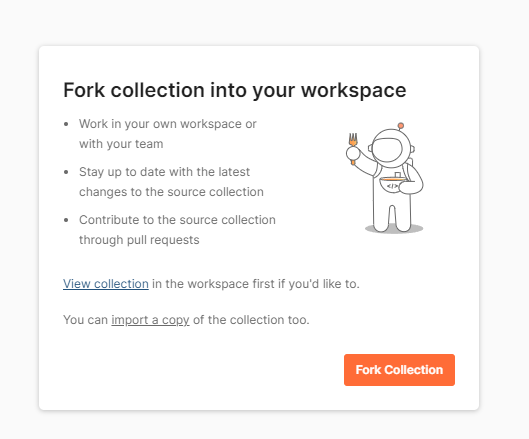
- Start by clicking the
Run in Postmanbutton above. This link redirects you to a page with various options to access our Postman Collection. - You will see the button
Fork Collectioninto your own workspace. Click this button and then select the two environments (SandboxandProduction) to fork as well.
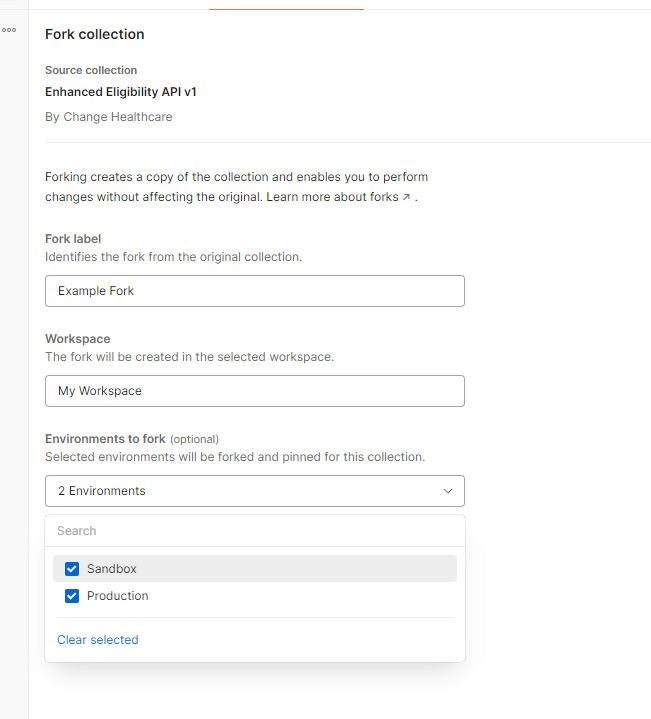
- Set the credentials in the "Sandbox" environment
- Open the "Sandbox" environment
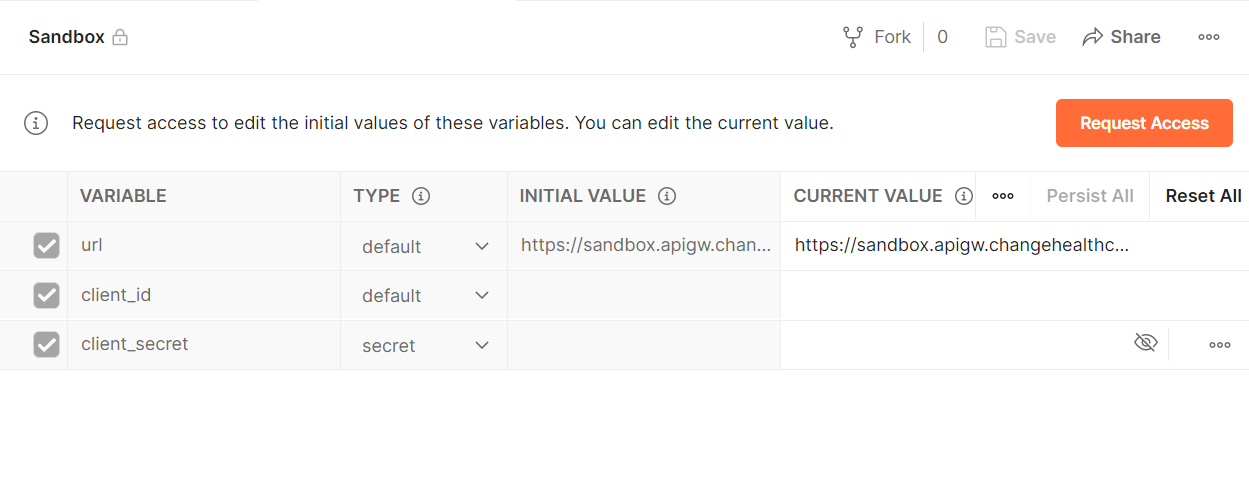
2. Copy/Paste the "client_id" from your email and save it in the "CURRENT VALUE" column for the variable named "client_id"
3. Copy/Paste the "client_secret" from your email and save it in the "CURRENT_VALUE" column for the variable named "client_secret"
- Open the "Sandbox" environment
- Save your changes
- Set the credentials in the "Production" environment
- Repeat 3.1-3.4 for the "Production" environment
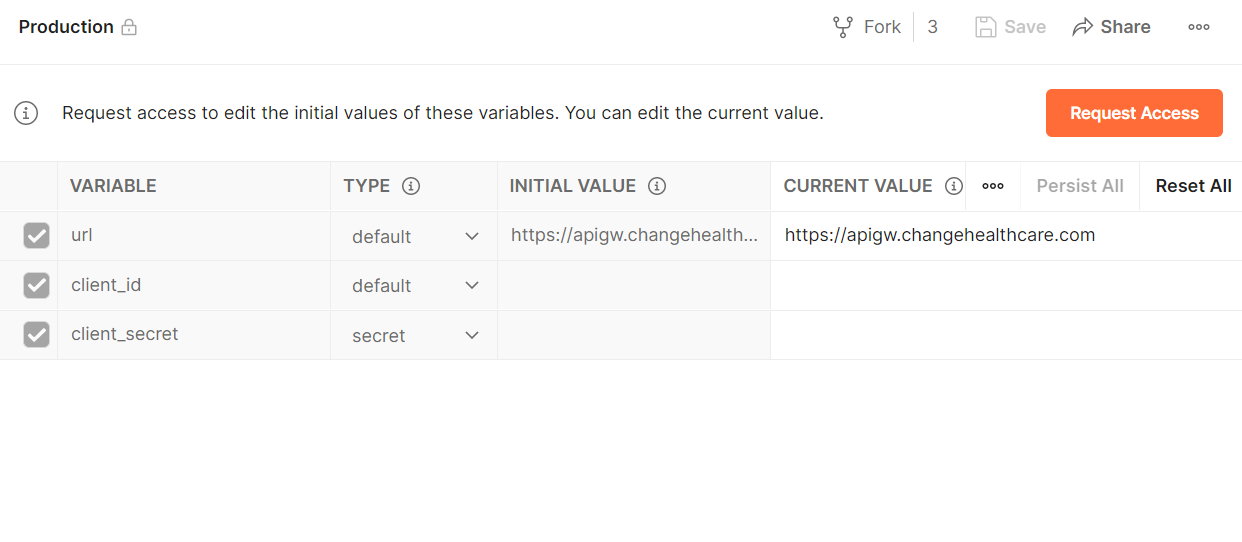
- Repeat 3.1-3.4 for the "Production" environment
You are now set up to authenticate and execute requests.
Execute Requests
Please refer to the OpenAPI Spec (download here) for the API contract and more in-depth documentation.
API Authentication
Every request in the collection inherits its Authorization from the collection itself. The collection defines an OAuth2.0 Authorization workflow that utilizes the environment variables "client_id" and "client_secret" in a "client_credentials" grant flow. To generate a new token, simply click on the "Enhanced Eligibility API v1" folder, go to the "Authorization" tab, scroll down and hit "Get New Access Token". Postman will automatically interact with the Token API on your behalf and store the token for you to use. Once it is stored, you can use this token in the "Authorization" tab, under the "Current Token" heading. You should see a dropdown of eligible tokens to select from. Select the token named "RCM Enhanced Eligibility".
Sandbox Environment
Protected Health Information (PHI) must not be transmitted or stored in the Sandbox (Certification) environment under any circumstances.
Supported Sandbox Requests
Using the above Postman Collection, we recommend getting familiar with the Enhanced Eligibility API in the Sandbox environment by utilizing the sandbox values provided by the Medical Network team (see documentation here).
Simply populate the request values of your Eligibility request with the set of predefined fields and values listed in the above documentation. The Medical Network sandbox will return a canned response based on the received data.
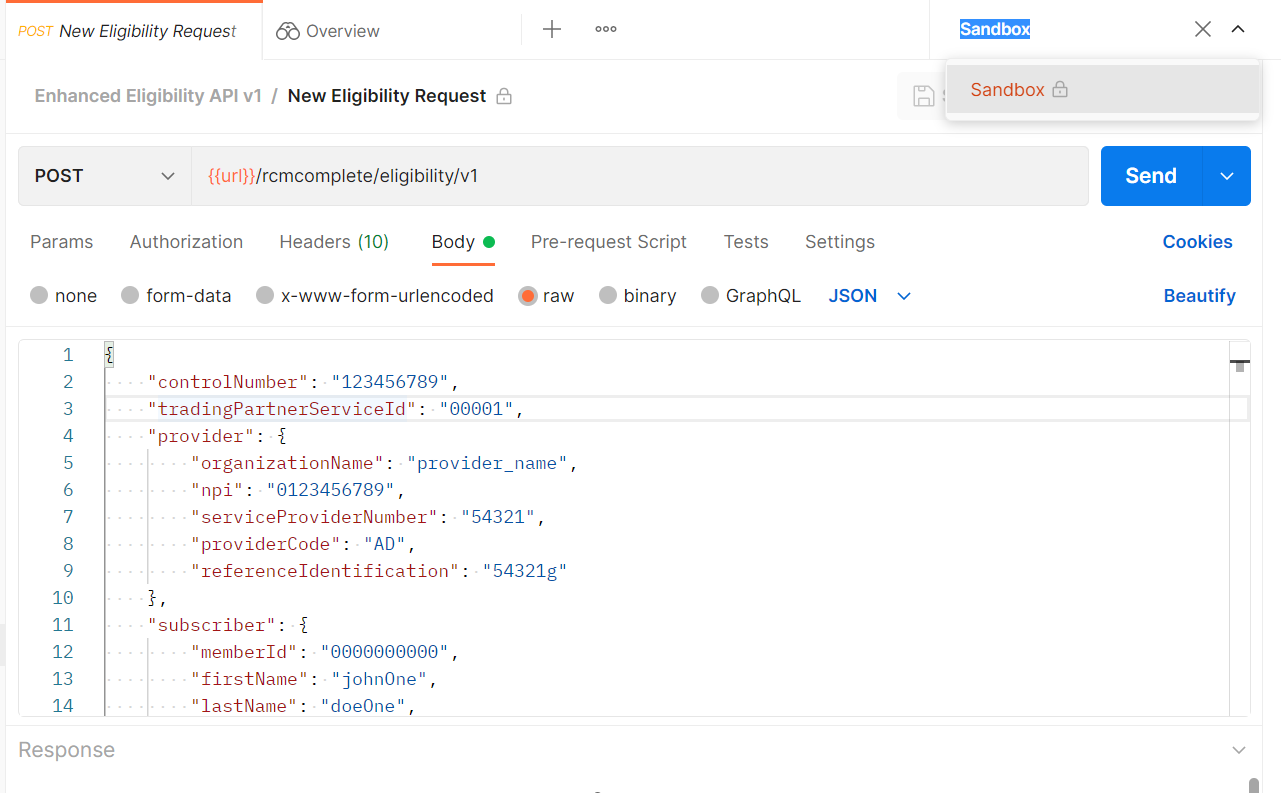
- In the top right hand corner, select the
Sandboxenvironment. - Select the POST
/New Eligibility Request. - Edit the JSON body by using the provided sandbox values (see
Supported Sandbox Requestsabove). - Press the
Sendbutton to execute the request.
5. Note theidin the response body. You may retrieve the individual record using theTransactions/Get Transaction By Idendpoint. - Repeat steps 3-4, experimenting with different sandbox values
6. To retrieve all transactions, utilize theTransactions/Get All Transactions. You may use the provided query params to filter the data. - If enrolled in standalone Coverage-Discovery, start with the
CoverageDiscovery/Post New Discovery Requestusing thedryRunfeature. See more about DryRun in the OpenAPI Spec
Production Environment
After getting familiar with the Product using the Sandbox environment, sending Production traffic is the next step.
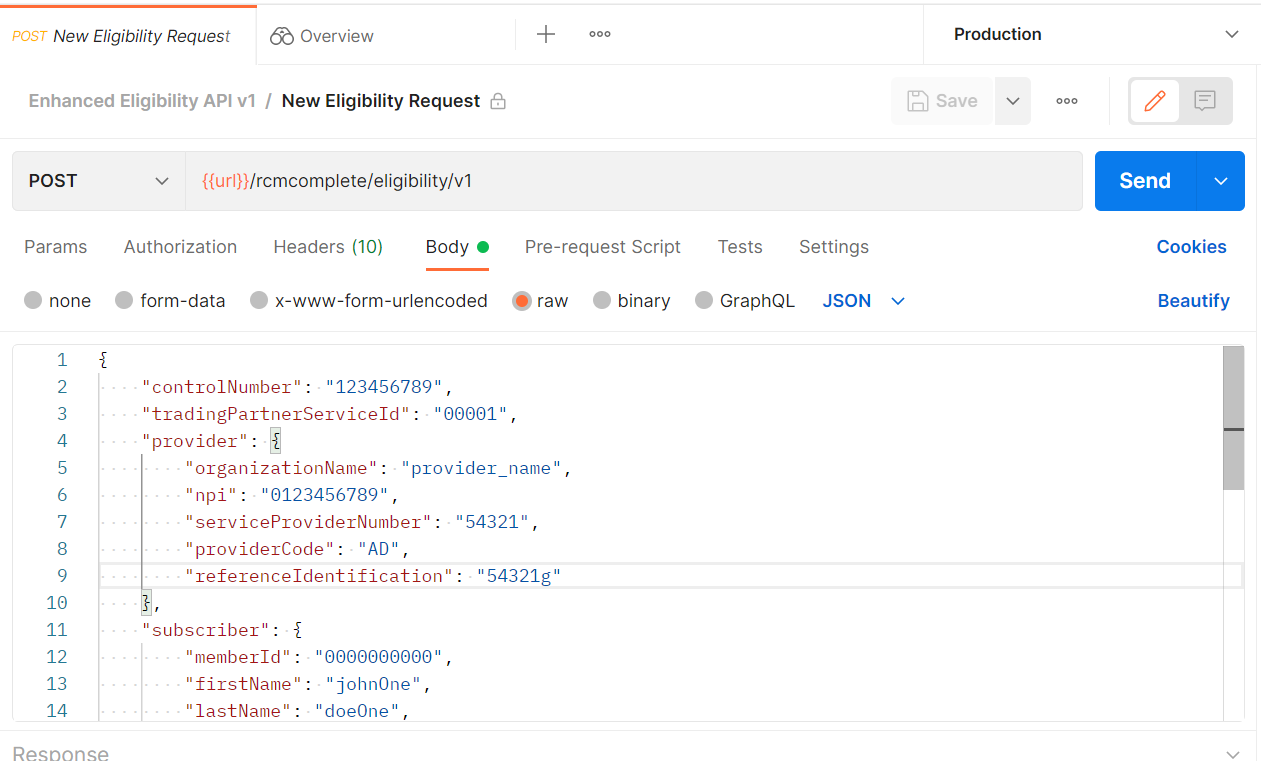
- In the top right hand corner, select the
Productionenvironment - Select the POST
/New Eligibility Request. - Edit the JSON body with your request.
- Press the
Sendbutton to execute the request.
5. Note theidin the response body. You may retrieve the individual record using theTransactions/Get Transaction By Idendpoint. - Repeat steps 3-4 to send multiple transactions.
6. To retrieve all transactions, utilize theTransactions/Get All Transactions. You may use the provided query parameters to filter the data. - If enrolled in standalone Coverage-Discovery, start with the
CoverageDiscovery/Post New Discovery Requestusing thedryRunfeature. See more about DryRun in the OpenAPI Spec (download here).
Helpful Links
Please refer to our API documentation for details on supported functionality.
- API Authentication: <https://developer.optum.com/eligibilityandclaims/docs/security-and-authorization>
- Forking collection and environments in Postman: [https://learning.postman.com/docs/collaborating-in-postman/using-version-control/forking-elements/]
- Importing in Postman: https://learning.postman.com/docs/getting-started/importing-and-exporting-data/
Need help? See Troubleshooting and Support
Looking for the homepage? Return to Enhanced Eligibility Overview here.
Updated 4 months ago